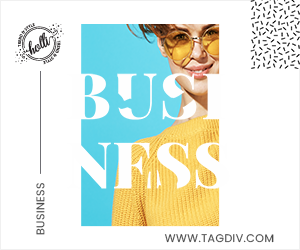Easy Tips to Make Your Windows Computer Faster!
In today’s fast-paced digital world, it’s essential to keep your computer running smoothly for a hassle-free experience. One simple way to do this is by cleaning up specific folders on your Windows system that gather unnecessary data over time.
This blog post will guide you through the importance of maintaining key folders like
- ● Recent
- ● Prefetch
- ● AppData
- ● Temp
- ● %Temp%
We’ll also show you easy steps to access and manage these folders, helping you keep your Windows system in top shape.
Let’s Understanding the Folders
Prefetch: The Prefetch folder in Windows boosts system performance by loading frequently used apps into memory. Over time, it can gather unnecessary data, potentially slowing down your system.
Recent: The Recent folder stores records of recently accessed files. While handy for quick access, too many items can clutter and slow down your system.
AppData: AppData holds app-specific data, including settings and temporary files. Clearing unnecessary files here frees up storage and improves overall system performance.
Temp and %Temp%: Temp and %Temp% folders store temporary files. Though temporary, they accumulate over time, causing storage issues. Regularly cleaning these folders ensures a more responsive system.
Accessing and Managing Windows Folders: One-Step and Folder Names
Access: Press Win + R to open the Run dialog, type “Prefetch” and press Enter,

Look at all data that is available in the PrefetchFolder.

How to Access and Manage These Folders:
Prefetch: Manually select and delete unnecessary files in the Prefetch folder, but be cautious to avoid deleting everything.
Recent: In the Recent folder, select and delete specific items or use the “Clear recent files” option for a quicker cleanup.
AppData: Navigate to the Local, Roaming, and LocalLow folders within AppData. Review and remove unnecessary files, ensuring that essential application data crucial for proper functioning.
Temp and %Temp%: Once in the Temp folder, select all files (excluding those currently in use) and delete them. Periodically perform this action to help maintain system efficiency.
By regularly managing these important Windows folders, you can enjoy a faster and more responsive computer. With a clear understanding of each folder’s purpose and the easy steps provided to access and clean them, you can take control of your Windows system’s performance. Just remember to be cautious when deleting files and always keep essential system files untouched. Now, go ahead and enjoy a speedy computing experience!